Pharmadigital Home Screen
The Home screen of the Pharmadigital platform is the main access point to all key features.
Here you can quickly get an overview of the status of your players, published content, and the most recent activities.
Screen structure
1. Top bar (navigation menu)

The top menu allows quick access to the main sections:
- Home → general overview.
- Channels → create and edit channels for content playback.
- Players → manage and monitor devices.
- Resources → manage multimedia assets (images, videos, texts, web pages, etc.).
- Layouts → library with layouts for dividing the screen into areas.
- Schedulings → define days, dates, and times for content.
- Actions → create and manage your actions.
- Tags → create and manage your tags.
- Users → create and manage users, roles, and groups.
- Help Center → access the online guide.
- User profile → manage your user profile settings.
2. Central area
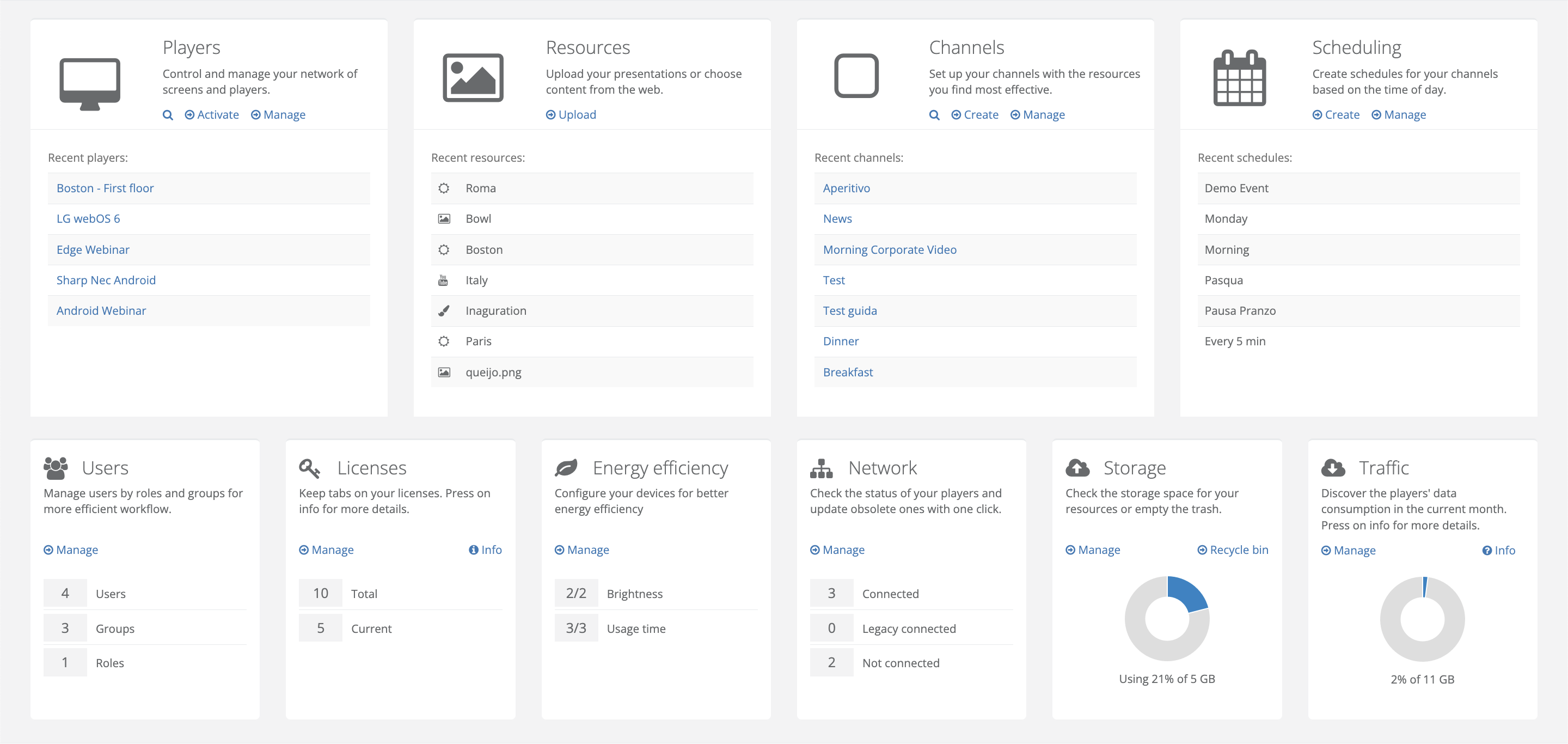
In the central part of the Home screen, the main information widgets are displayed (with shortcuts for quick actions such as Create Channel / Upload Resource / Manage Players):
- Players: summary of online/offline devices.
- Resources: most recently uploaded contents.
- Channels: list of the most recent channels.
- Scheduling: list of the most recent schedules.
- Users: summary of the number of users, groups, and roles.
- Licenses: summary of total and in-use licenses.
- Energy efficiency: summary of enabled energy efficiency features.
- Network: overview of connected, partially connected, and disconnected devices.
- Storage: summary of cloud storage usage for your content.
- Traffic: summary of player data usage for the current month.
3. Bottom area
- Email preferences: receive news, tips, and best practices for using Pharmadigital via email.
- Changelog: history of updates applied to the platform over time.
- Platform version: view the current version of Pharmadigital in use.
Usage tips
- Use the search icon to quickly find players, channels, or resources.
- Regularly check the player status from the Home screen to ensure all devices are online.
- Give priority to displayed alerts (e.g., cloud storage running low) to prevent service interruptions.
Additional resources
Questions?
For additional support, open a ticket.Last updated: October 2025