Network Status
The Network Status section provides a control view of the entire Digital Signage network managed by Pharmadigital.
For each player type (Android, BrightSign, Browser, Sharp/NEC, WebOS, …) you’ll find a card with the total number of devices and two summary areas:
- Connection – network status of the players
- Application – status of the Pharmadigital app version installed
From each card you can press Manage to open the detailed list of players of that type, with quick update actions (including scheduled updates).
Overview of cards by device type
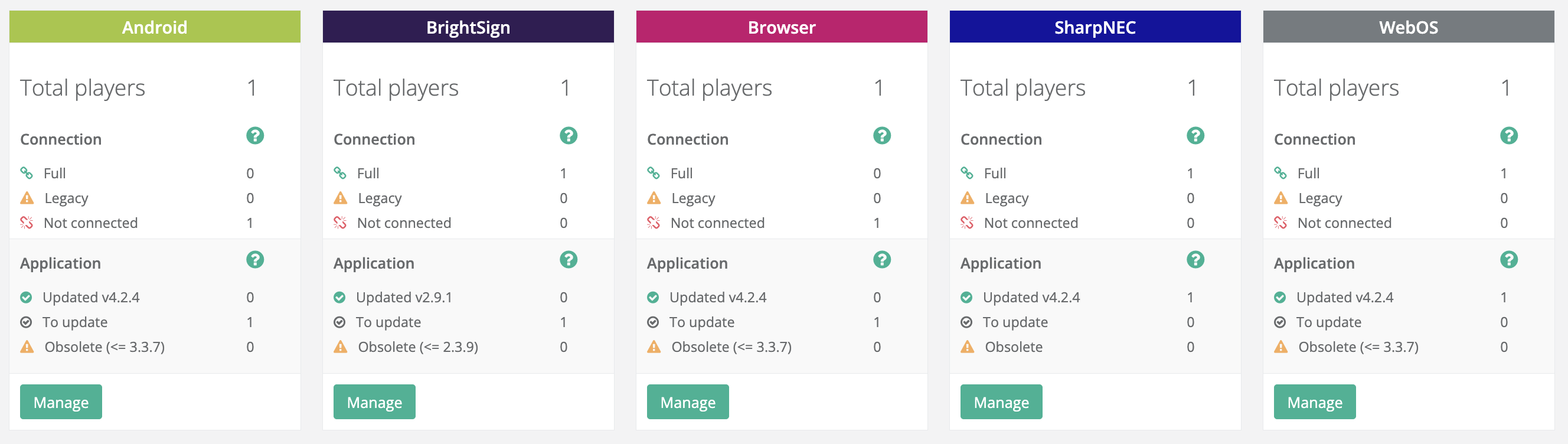
Each card shows:
Total players
The total number of registered devices of that type (e.g., Android: 1, BrightSign: 1, …).
Connection
Breakdown of devices based on their connection status with the platform:
- Complete ✅
The player is properly connected and communicating with the platform. - Partial ⚠️
The player is reachable but some services are not responding as expected (e.g., network restrictions, firewall, temporarily unavailable services). - Not connected ❌
The player is not communicating with the platform (device off, network issues, unplugged cable, no Wi-Fi, DNS/Proxy/Firewall issues, etc.).
Tip: use these counters to quickly identify network anomalies and prioritize interventions.
Application
Status of the Pharmadigital app version installed on the devices:
- Up to date vX.Y.Z ✅
Devices aligned with the recommended version shown on the card (e.g., Up to date v4.2.4). - To update ⏺️
Devices running a supported version but not the latest recommended one. - Obsolete (≤ …) ⚠️
Devices running a version no longer supported or below the indicated minimum threshold (e.g., Obsolete (≤ 3.3.7)).
It is strongly recommended to schedule an update.
What happens when clicking Manage
Clicking Manage on a card (e.g., Android) takes you to the Update devices – [Type] page, where you’ll find:
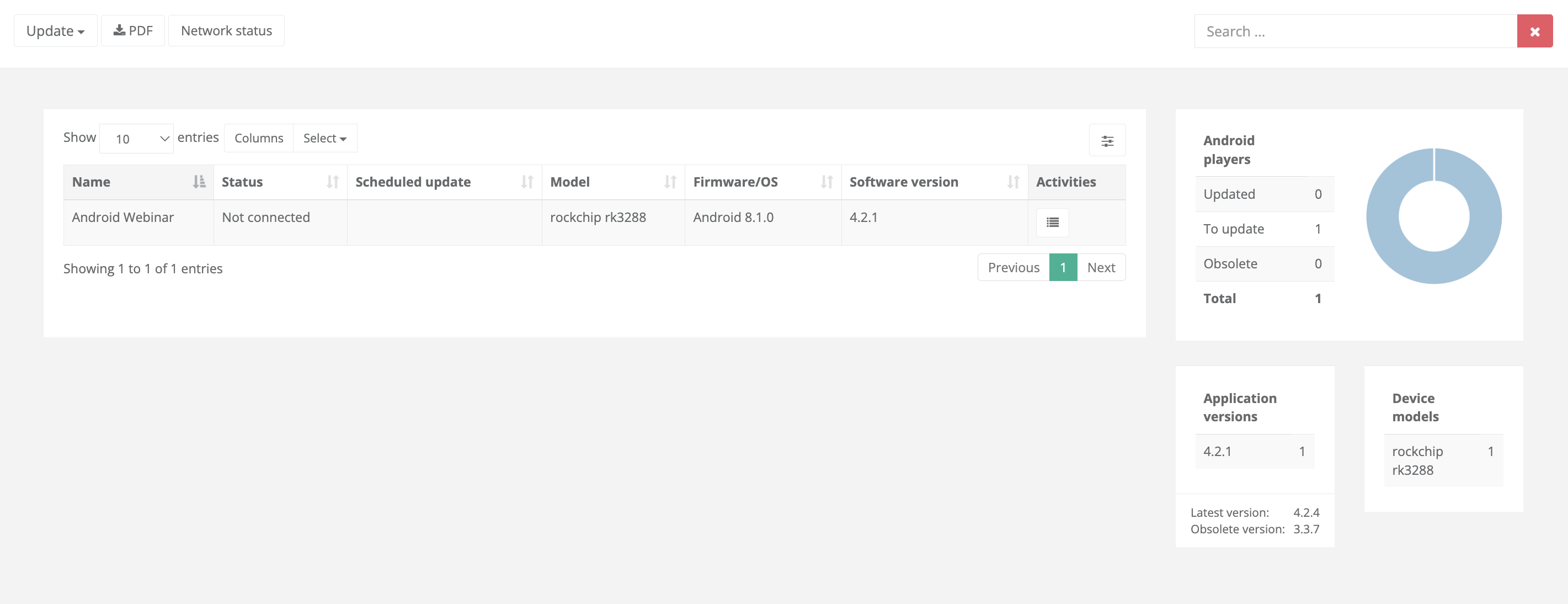
Toolbar
- Update ▾
Start an update for All, Obsolete only, or Selected devices. - PDF
Export a report of the current list (useful for audits or internal sharing). - Network Status
Return to the overview view.
Device table
Typical columns (may vary by player type):
- Name – name assigned to the player
- Status – Complete, Partial, Not connected
- Scheduled update – date/time if an update is scheduled
- Model – e.g., rockchip rk3288
- Firmware/OS – e.g., Android 8.1.0
- Software version – version of the Pharmadigital app (e.g., 4.2.1)
- Actions – action menu for the individual player
Summary panels (right)
- [Type] players – chart and counters Up to date / To update / Obsolete
- Application versions – recommended version and obsolescence threshold
- Device models – distribution by model/hardware
Updating players (immediate or scheduled)
You can update one or more devices in two ways:
- Immediate update – starts right away (recommended if devices are online)
- Scheduled update – select date and time (useful for maintenance windows, outside opening hours)
Procedure
- Select the devices from the table (or use Update ▾ → All / Obsolete).
- Click Update to open the confirmation window.
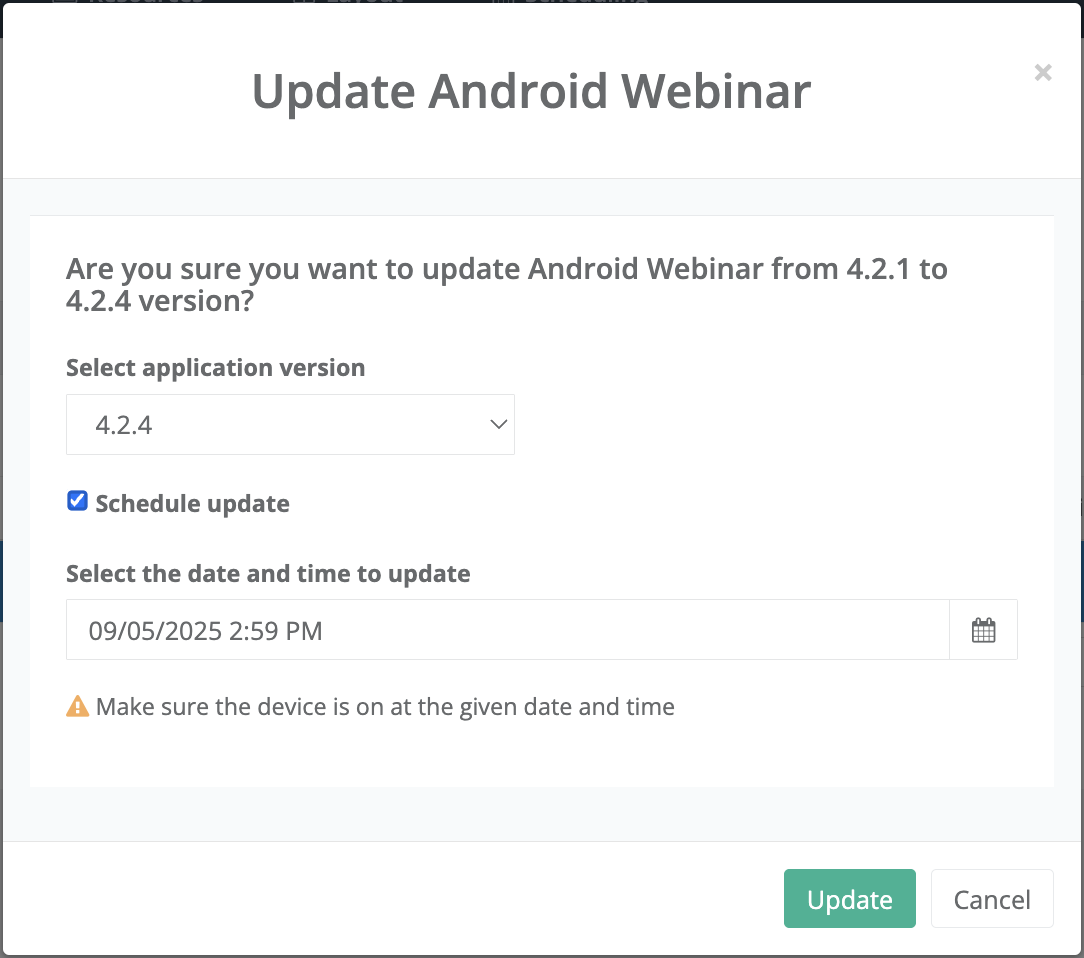
- Select the application version (by default, the latest recommended one is proposed).
- (Optional) Schedule update and choose date and time.
- Press Update.
- Make sure the device is powered on and connected at the scheduled update time.
- For Not connected devices, prefer scheduling in a time slot when you know they will be online (or repeat the process once they are reachable).
After confirmation:
- The Scheduled update column will show the plan.
- Once the update is complete, the counter on the card (overview) will update automatically.
How to quickly interpret the counters
- Many “Partial” in Connection
→ likely selective blocks (DNS/Proxy/Firewall) or temporarily unreachable services. - “Obsolete” in Application
→ schedule an update as soon as possible: below-threshold versions may not receive fixes or new features. - High “To update”
→ consider a phased rollout (by site, time slot, or model) using scheduling.
Best practices
- Schedule outside business hours to minimize impact on storefronts/public areas.
- Update in groups (e.g., obsolete devices first, then “to update”).
- Monitor after update: verify that players return to Complete and playback contents correctly.
- Export PDF to share status and update plans with IT/Operations.
Troubleshooting
-
A player shows as “Not connected”
- Check power and cabling (HDMI/ethernet).
- Verify Wi-Fi/Ethernet, company DNS/Proxy/Firewall.
- Check device date/time/timezone (an incorrect date can prevent communication).
-
Update failed or did not start
- The device was not online at the scheduled time → reschedule.
- Insufficient storage space → free up memory and try again.
- Version not compatible with the model → select a supported version for that device.
-
Many “Partial” after a network change
- Ask IT to verify that Pharmadigital endpoints are reachable.
Frequently Asked Questions (FAQ)
Can I update offline devices?
You can schedule the update; it will run once the device is online at the scheduled time.
Do I need to restart the player after the update?
In most cases, the restart is automatically handled by the player update procedure.
Can I choose a specific version instead of the latest one?
Yes, from the Select application version menu.
Useful links
- Go to your dashboard
- Player management: Players → Manage
- Overview: Players → Network Status
Questions?
For additional support, open a ticket.Last updated: October 2025