How to Upload Media Files
In Pharmadigital you can upload images and videos in the Assets section, so you can use them within your channels.
Upload procedure
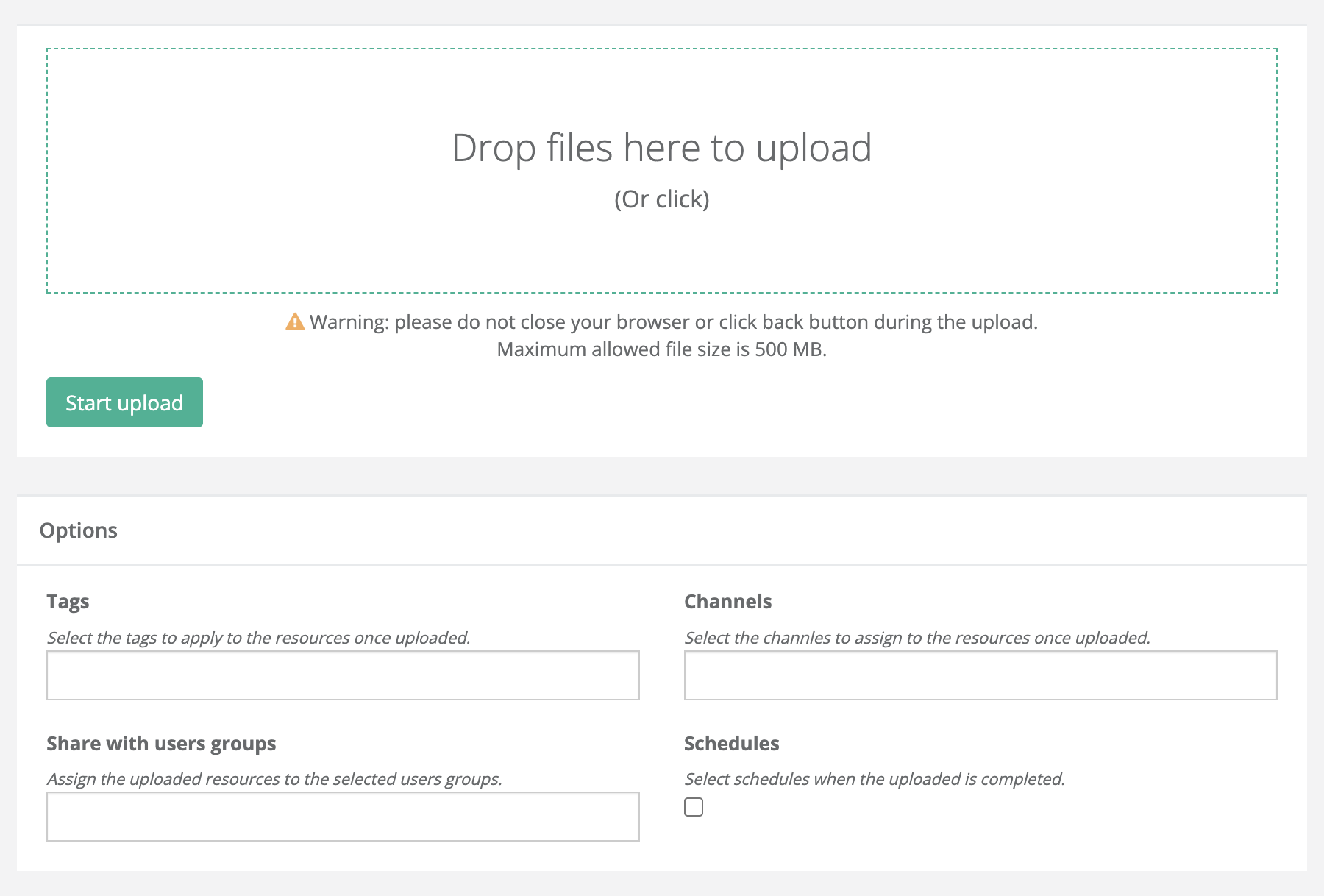
- Go to the Assets section of the dashboard.
- Click Add → Media.
- Select the file to upload:
- From your computer, choosing from the file system.
- From an external library (if available).
- Fill in the available options (see section below).
- Click the Start upload button to complete the operation.
Once the upload is complete, the file will be available in the assets library.
Available options
Before starting the upload, you can configure some optional information:
- Title → the name of the file that will appear in the library.
- Description → a descriptive text to better identify the asset.
- Tags → labels to more easily organize and search files.
- Associated channels → option to directly link the asset to one or more channels.
These fields help you keep your library organized and speed up content management.
File management
- After uploading, click the File management button to return to the library and view the updated list of assets.
- From here you can edit the name, tags, description, or delete uploaded files.
Questions?
For additional support, open a ticket.Last updated: October 2025