Requirements and Settings for Accessing Facebook and Instagram Content in Pharmadigital
Due to restrictions applied by Facebook, access to public page content is only granted to page administrators.
For this reason, you must log in with an account that is an administrator of the page you want to fetch posts from.
1. Add a Facebook Page in Pharmadigital
- Go to SocialMedia from the Resources menu.
- Click the Create button.
- The platform shows in a dropdown the Facebook pages you administer.
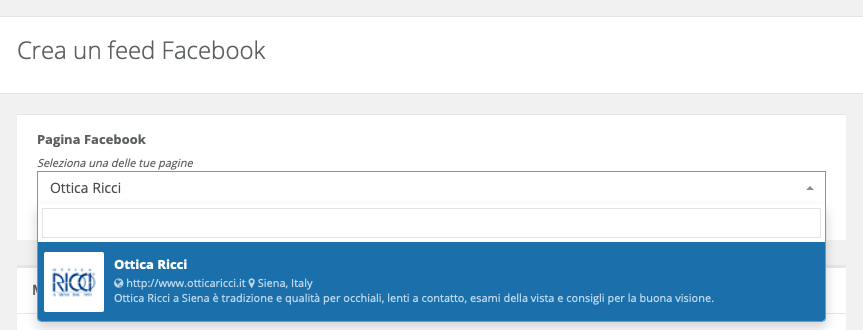
If the dropdown is empty, it means you are not an administrator of the page you want to add.
2. Renew Facebook Permissions (if needed)
In some cases, to complete the association, you must:
-
Log out from Facebook in Pharmadigital.
- Click the triangle icon next to “Create” and select Logout.
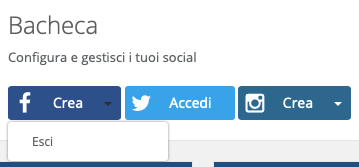
-
Go to Facebook settings: facebook.com/settings.
-
Remove the SocialMedia-Connector app from:
- Settings → Apps and Websites, or
- Settings → Business Integrations.
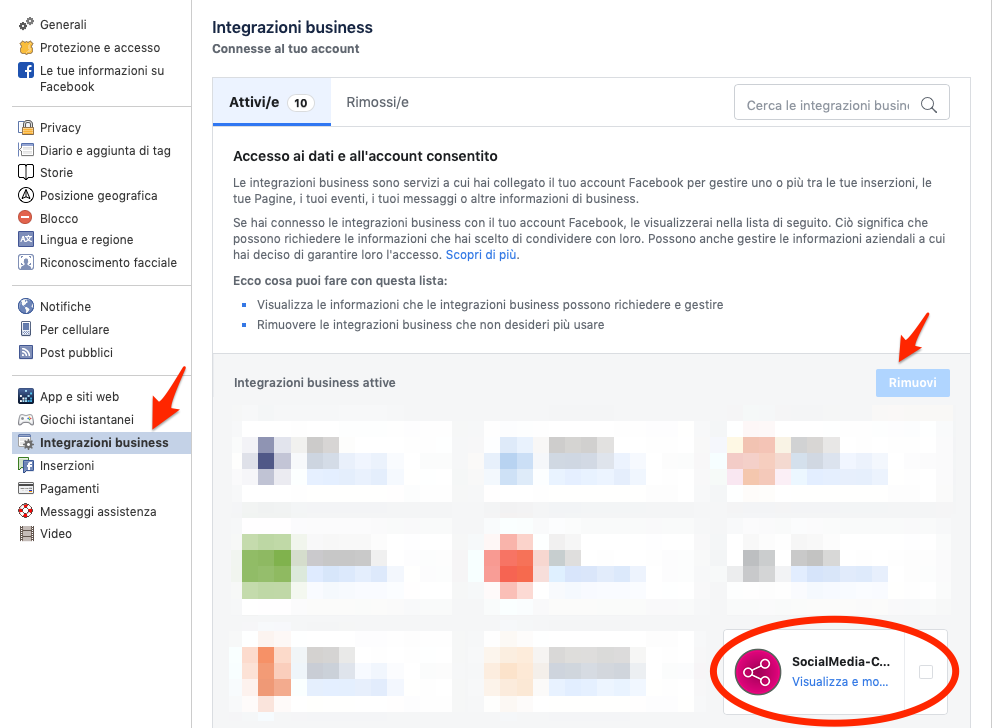
-
Return to Pharmadigital and click Login with Facebook.
-
Follow the guided procedure:
- Click Continue as...
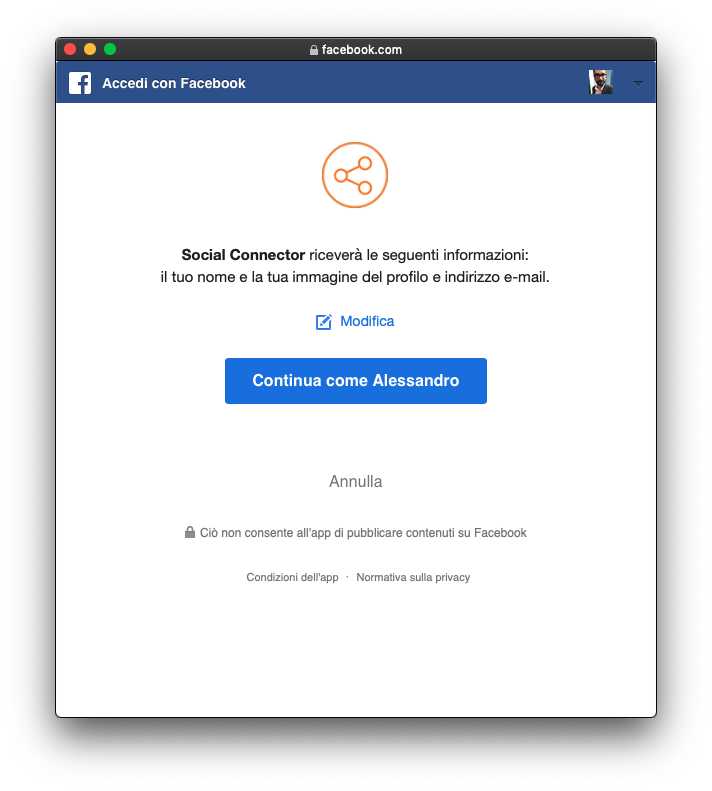
- Click Ok to confirm.
- Click Continue as...
This procedure renews Facebook permissions for page content.
3. Requirements for Instagram Posts
To integrate an Instagram profile in Pharmadigital you must ensure:
- The Instagram account is a Business type.
- The Instagram account is linked to a Facebook Page you administer.
Official guides:
If requirements are met, a dropdown with Instagram Business profiles linked to your pages will appear during Facebook login.
If the dropdown is empty, prerequisites have not been met correctly.
4. Create an Instagram Feed
When creating an Instagram feed:
- Enter the hashtag to search for.
- Upon confirmation, the hashtag will be validated.
If validation fails:
- The hashtag doesn’t exist, or
- Instagram’s query limit has been reached.
In this case, try again after about 30 minutes.
Questions?
For additional support, open a ticket.Last updated: October 2025