Common Player Settings
From the player’s detail screen, click the "Settings" → "Edit" button in the top bar to access the player settings panel.
This screen lets you configure the device resolution, orientation, and how the various content types are displayed, along with other options.
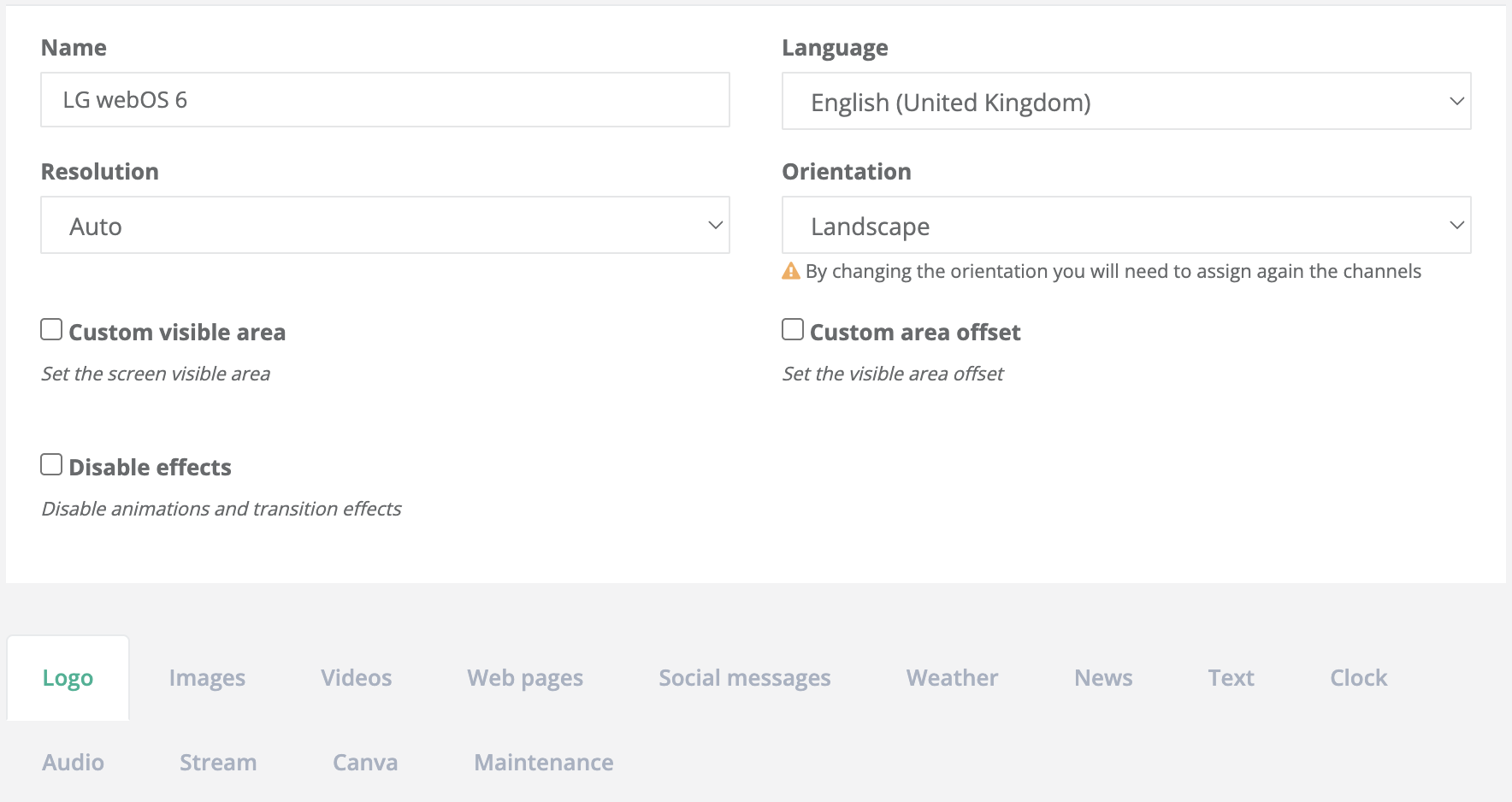
Device
Resolution
Allows you to set the device output resolution, or let the device detect it automatically. Some listed resolutions may not be supported by every model.
Orientation
Sets the device orientation (landscape/portrait). This option is not supported on BrightSign LS devices.
Custom visible area
Defines a rectangular area that will contain the graphics. Normally the visible area matches the chosen resolution, but this is especially useful when the device is connected to a LED wall with a custom resolution. You can set the size and position (x, y) of the area.
Visible area offset
Manually sets the offset (inner margins) of the visible area—useful to correct any edge discrepancies on the display.
Disable effects
If enabled, this option disables all animations and transition effects between contents, allowing a faster, more direct switch.
Logo
Choose which logo to display and where to position it on screen. The image can be selected from those uploaded to the cloud storage.
Images
Duration and display mode
Defines for how long and in what way each image is shown inside a zone:
- Center Image: Centers the image without resizing it (it may be cropped if too large).
- Scale to Fit: Scales the image to fit the zone while preserving aspect ratio.
- Scale to Fill and crop: Scales the image to completely fill the zone while preserving aspect ratio; overflowing parts are cropped.
- Scale to Fill: Scales the image to fill the zone without preserving aspect ratio (it may appear distorted).
Video
Defines how videos are adapted to the zone:
- Scale to Fill: Scales the video to fill the zone without preserving aspect ratio (it may appear stretched or squashed).
- Letterboxed and Centered: Centers the video and adds black bars while preserving aspect ratio.
- Fill Screen and Centered: Centers the video and fills the zone while preserving aspect ratio; crops if necessary.
This option has no effect if the video and zone have the same size.
Web pages
Display duration
Defines how long each page is displayed before moving to the next content.
Social Messages
Customizes the display of Social Messages, a special content shown automatically after a certain number of standard contents.
- Display duration: How long each Social Message is shown.
- Display interval: How many contents are shown before a Social Message appears.
- Sequence of: How many Social Messages are shown in a row before returning to standard contents.
- Background image: Selects the image used as background. The image is scaled without preserving aspect ratio; if not set, a default blue gradient is used.
- Text color: Sets the text color.
Weather
Customizes the weather display:
- Display duration: How long each forecast is shown.
- Text and background colors: Customize text and background colors.
News
Customizes the news display:
- Display duration: How long each news item is shown.
- Sequence of: Number of news items shown in a row.
- Show latest news from: Sets the time window after which news are no longer shown.
- Font size: Sets the text size.
Text
Customizes text content display:
- Display duration: How long each text content is shown.
Clock
Customize the clock/date widget appearance.
- Text color: Sets the text color.
- Background color: Sets the background color and transparency of the widget.
Audio
Controls playback of audio tracks associated with contents (videos, streams, or dedicated audio).
- Volume: Adjusts the output level for audio contents and audio streams.
- Playback mode:
- Mixed: The content’s audio plays together with any other active audio.
- Off: Audio is disabled.
- Exclusive: The audio plays exclusively, pausing or muting others.
Streams
Configures the display of streaming sources (e.g., HDMI, RTSP, HLS, YouTube Live):
- Audio volume: Sets the audio level for HDMI or streaming sources.
- Adaptation: Defines how the content fits the zone (fit proportionally, fill without preserving proportions, etc.).
Canva
Allows you to connect your Canva account and import designs directly as assets to be used in playlists.
- Display duration: Sets how long each Canva design is shown in the zone.
Maintenance
Includes settings useful for the technical management and diagnostics of the player:
- Scheduled restart: Sets recurring times for automatic device restarts.
- Restart time: Defines the exact time for the daily restart.
- Bypass CDN for resource downloads: Enables direct download from the origin server in case of SSL errors with the CDN.
Questions?
For additional support, open a ticket.Last updated: October 2025