Player Configuration Copy
The Configuration Copy feature allows you to quickly replicate the settings of an already configured player onto another device, avoiding the need to re-enter them manually.
This is useful, for example, when you have multiple players with the same layout, channels, or display settings.
How it works
-
Log in to the dashboard.
-
Go to Players → Manage and select the player whose configuration you want to copy.
-
From the top menu, go to Settings → Copy from. You will see the following screen in the center:
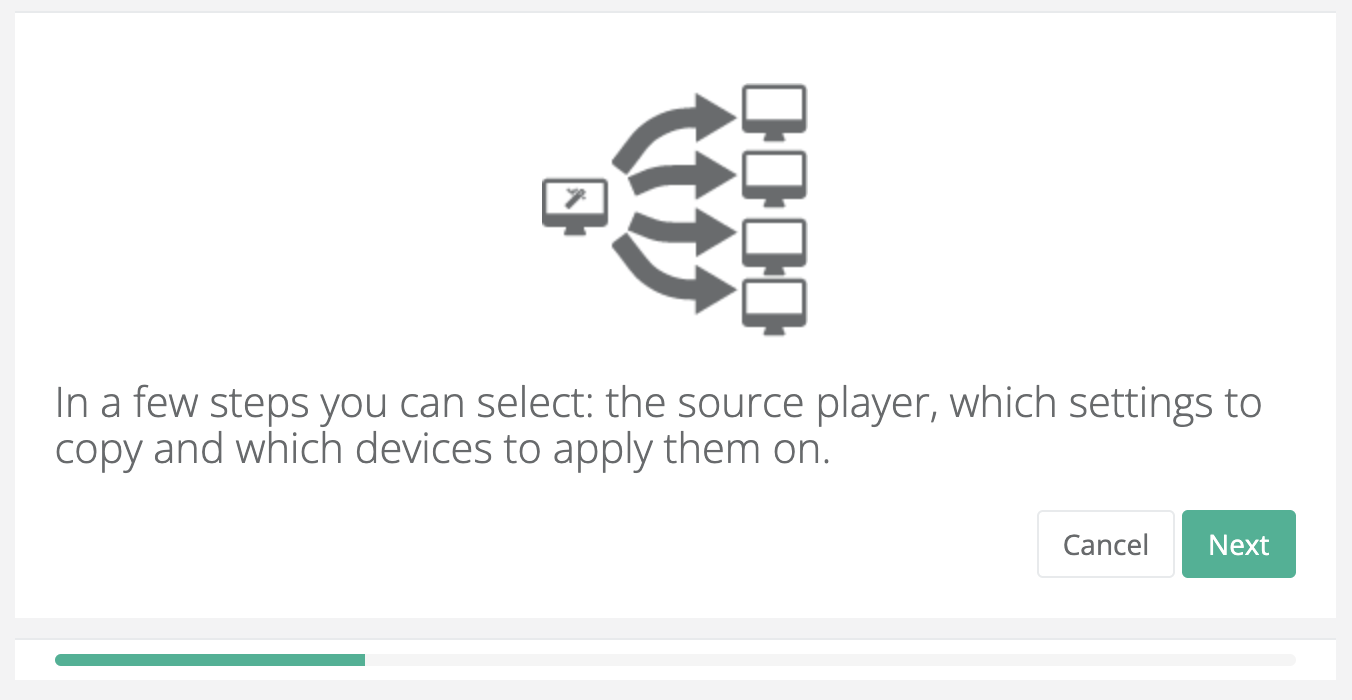
-
Choose the source player from the available list.
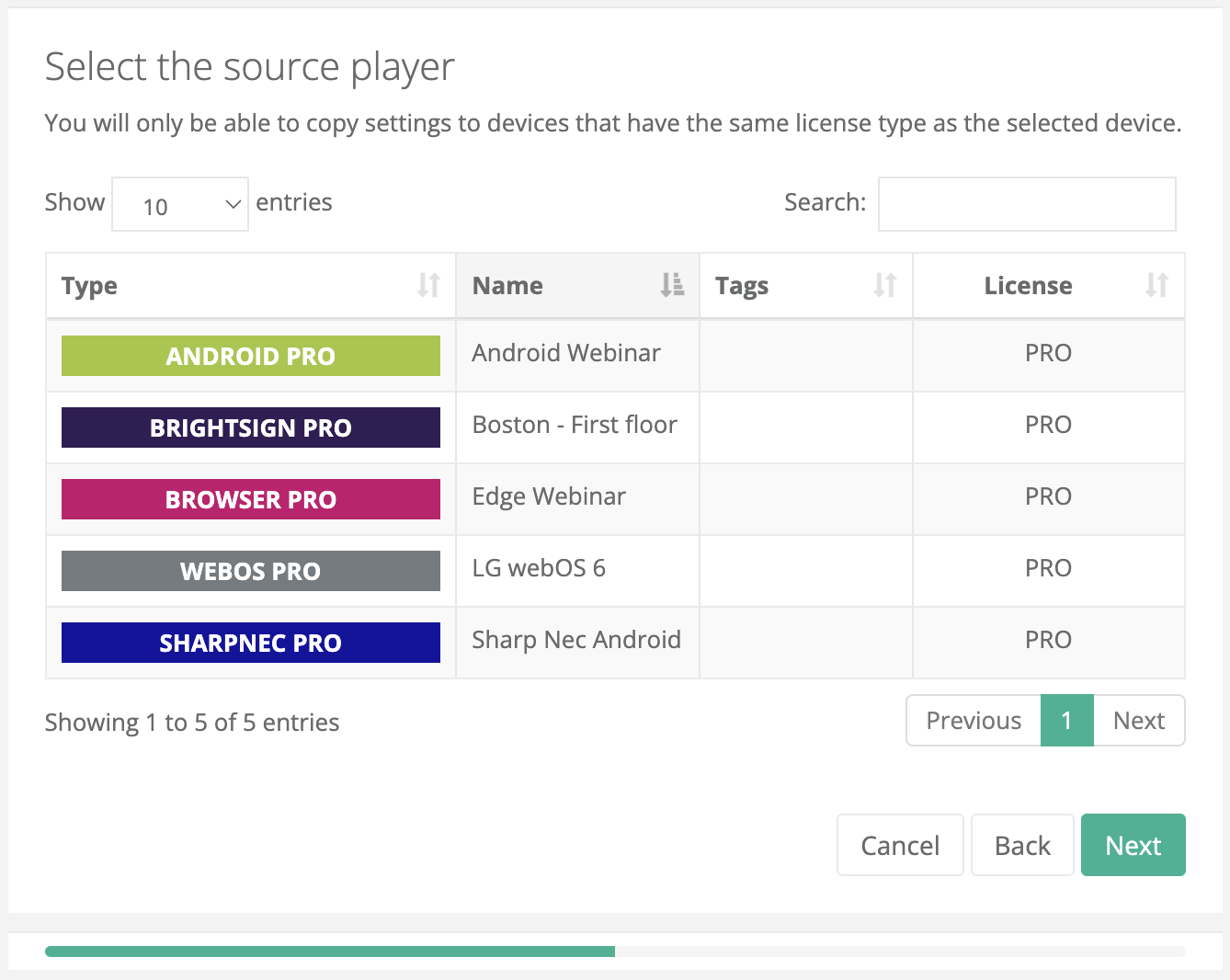
-
Select which configurations to copy, such as: resolution, orientation, channel and layout settings, logos, images, videos, and display preferences.
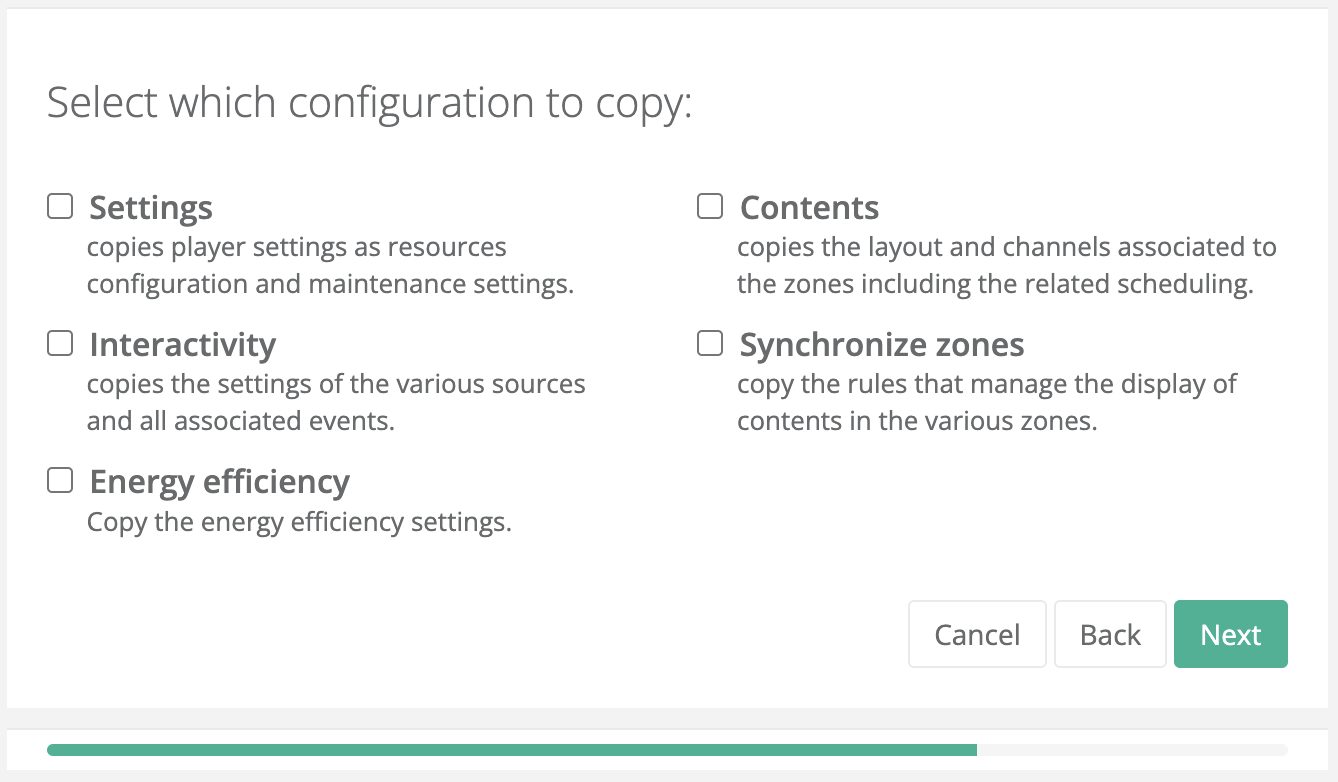
-
Choose the destination player.
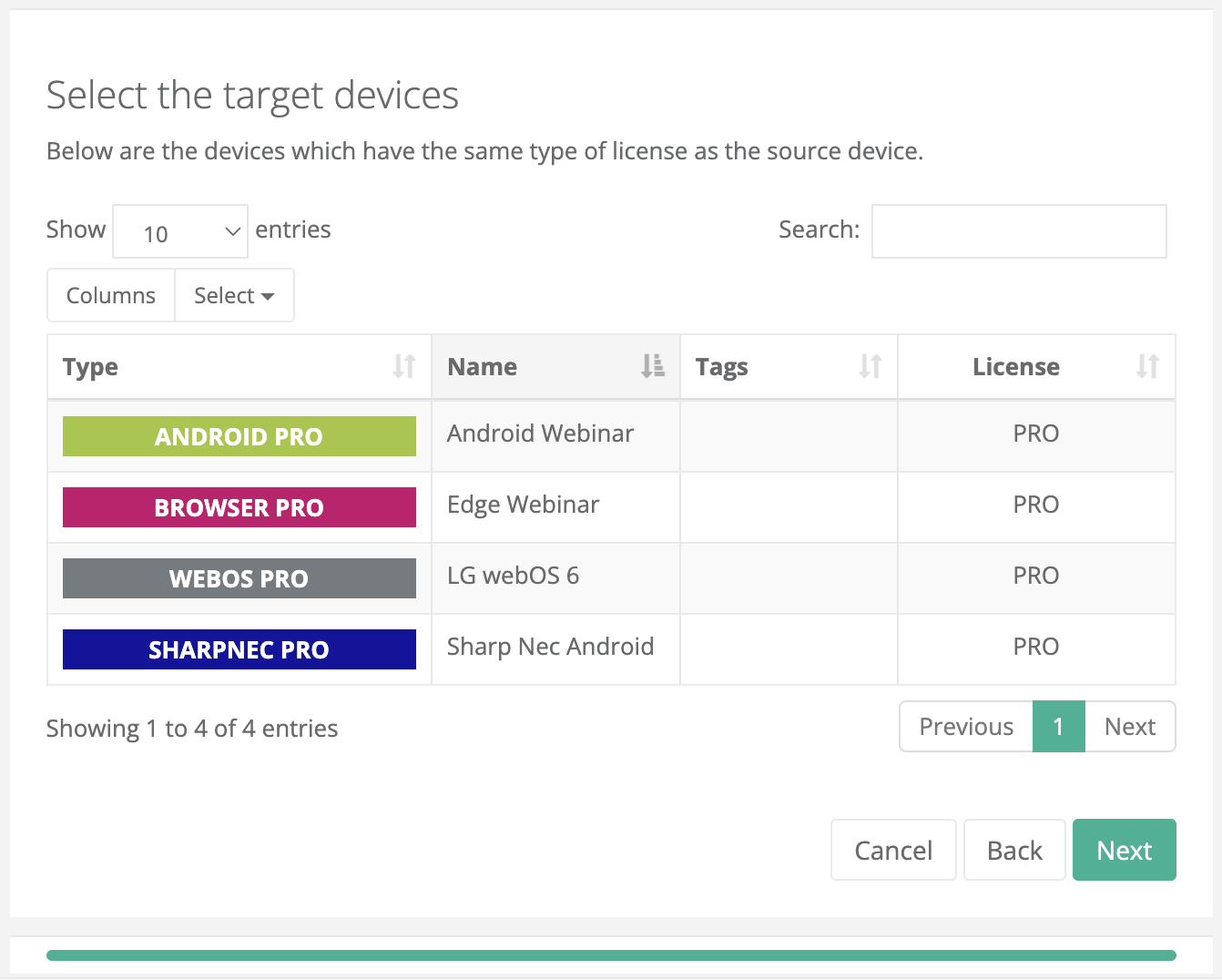
-
Confirm the operation: the configuration will be duplicated on the destination player.
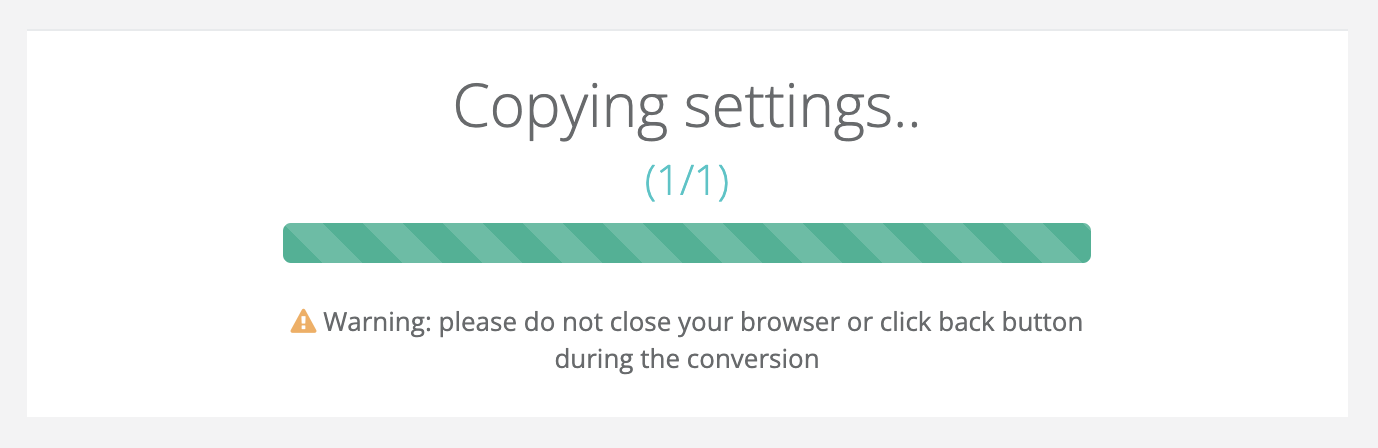
- Media assets remain shared: they are not duplicated, only linked to the new player.
Benefits
- Speed: avoid manually repeating the settings for each device.
- Consistency: ensure uniformity among multiple players in the same network.
- Error reduction: decrease the risk of incorrect or incomplete configurations.
Troubleshooting
- The player does not appear in the source list?
Make sure it is online and already correctly configured in the dashboard. - Some settings are not copied?
Certain hardware parameters (e.g., resolutions not supported by the display) may not be transferable. - Configuration not applied correctly?
Try restarting the player or repeating the configuration copy.
Questions?
For additional support, open a ticket.Last updated: October 2025